Getting Started with SYNC
TrialDirector 360 SYNC allows a videographer to synchronize transcripts and multimedia and prepare the necessary files to deliver to her clients. SYNC's intuitive and streamlined design greatly improves the DVT creation process and allows a videographer to complete her work faster than ever.
Remember to Sign in to TrialDirector 360
To have access to the full feature set, the videographer must first sign in. Signing in activates the following features:
See Sign In to TrialDirector 360 for more information.
First Steps
To get started, the videographer follows this workflow:
- Open the SYNC feature set.
- Create a DVT or Open an Existing DVT.
- Carry Out Other DVT Tasks.
- Manage a DVT's multimedia.
- Check the DVT and fix line mistakes with Quality Control.
- Add or remove linked exhibits within the transcript.
From the TrialDirector 360 Dashboard, a list of feature sets lines the left side of the window. The videographer clicks SYNC to begin synchronizing, viewing and editing digital video transcripts (DVTs).
SYNC is all about working with and managing transcripts and multimedia. The videographer can sync a DVT, open a DVT, or pick up a DVT sent to inData.
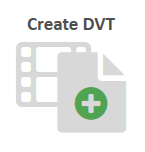
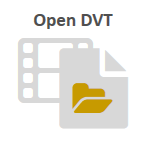
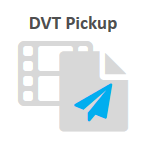
For producing and managing DVTs in bulk, the videographer uses the Batch Manager. The videographer navigates to the Batch Manager using the Access button and clicking the Batch Manager tab on the ribbon bar.
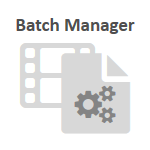
![]() Note: The videographer must ensure she has enough Sync units to be able to create DVTs. See the Add Sync Units article for more information.
Note: The videographer must ensure she has enough Sync units to be able to create DVTs. See the Add Sync Units article for more information.
SYNC provides several other tools and resources that the videographer can use to:
![]() Note: The videographer can work with TrialDirector 360 SYNC locally on her desktop, or in a web browser at www.TrialDirector360.com.
Note: The videographer can work with TrialDirector 360 SYNC locally on her desktop, or in a web browser at www.TrialDirector360.com.
