Create a DVT
A videographer received a transcript file along with several corresponding video files for a deposition. Now, the videographer must synchronize these files into a digital video transcript (DVT).
Creating a DVT is one of the most common tasks the videographer performs when using Sync. To create a DVT, the videographer uses SYNC to associate the transcript with the media files and process them through the synchronization engine. The completed DVT can then be displayed in the viewer with the transcript scrolling as the video plays.
The process for creating a DVT is simple. But first, the videographer sets up her preferences to make the Create a DVT experience better fit her needs in Change SYNC User Preferences.
The videographer uses the following steps to create a DVT:
- Click the Create a DVT button.
- The SYNC start page
- The Transcripts tab (or the View DVT page on TrialDirector360.com)
- Follow the steps in the wizard.
- Click View DVT.
The videographer can select the button from the following areas:
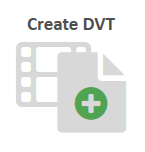

The Create a DVT wizard appears.
The Create a DVT wizard contains a series of steps for the DVT creation process. For details on these steps, open the Use the Create a DVT Wizard topic.
After the DVT synchronization process is complete, the videographer has the option to view it, open the DVT in Quality Control, or create another DVT. She chooses to the view the DVT, and the transcript with the corresponding video appears in the view.
![]() Note: If the videographer uses a transcript with timecodes already assigned to each line, she can preserve the timecodes using the Skip For Now option in the wizard, or overwrite the timecodes with the RapidSync option. View the Use the Create a DVT Wizard article for more information.
Note: If the videographer uses a transcript with timecodes already assigned to each line, she can preserve the timecodes using the Skip For Now option in the wizard, or overwrite the timecodes with the RapidSync option. View the Use the Create a DVT Wizard article for more information.


