Open a Case
A paralegal wants to view and work with the contents of a case he created.
The paralegal can open a case to begin working with the various transcripts, clips, and other items.
To view a case, the paralegal selects the EVIDENCE feature set and follows the steps below:
- Select a case from the Cases table on the EVIDENCE Start Page.
- With the case selected, click the Open Case button.
The paralegal selects a case from the Cases table on the EVIDENCE Start Page.
The paralegal clicks the Open Case button.
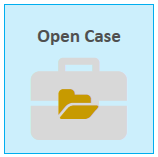
The case is opened and the paralegal can begin navigating the item explorers and working with the case items.
![]() Note: The paralegal may also double click a case in the Cases table to open it.
Note: The paralegal may also double click a case in the Cases table to open it.
After opening a case, consider these next steps:

