Manage Users on the Account
The trial team's purchaser, created an account in TrialDirector 360. Now, she wants to add the rest of her team as users on the account.
With a TrialDirector 360 professional subscription, several users can work on the same account, allowing the team to work efficiently on work items. As the "owner" of the subscription, the purchaser can add, edit, and deactivate users from the Settings page in the User Maintenance tab.
![]() Note: User Maintenance is available with a professional subscription of TrialDirector 360. View the Change Account Settings article for more information.
Note: User Maintenance is available with a professional subscription of TrialDirector 360. View the Change Account Settings article for more information.
Add a User
To add a user, the purchaser follows the steps below:
- Navigate to the Settings page in TrialDirector360.com.
- Open the User Maintenance tab.
- Click the Add button.
- Enter the user's information.
- User Name - The name to identify the user's account
- Email Address - The email address of the user where the email will be sent
- Password
- Confirm Password
- Display Name - The name displayed after the user logs in
- First Name
- Last Name
- Alternative Email
- Phone Number
- Cell Number
- Click Save.
The purchaser clicks the tab for User Maintenance. The table displaying user information appears.
The purchaser clicks the Add button in the top left corner of the table.

The Add User dialog appears.
The purchaser enters the following information for the new user.
The user is added to the subscription.
Now it is up to the team members the purchaser added to activate their accounts. View the Sign In with a New Account article for more information.
After the purchaser creates an account for the new user, the user can log in and change his or her profile information.
Edit User Information
To change a user's information, the purchaser selects the user entry from the table and clicks the Edit button in the top left corner above the table.

The Edit User dialog appears. She changes the information and clicks Save.
Activate
The team members the purchaser invites to the subscriptions must activate their own accounts. View the Sign In with a New Account article for more information.
Deactivate
The purchaser may want to deactivate a user on the subscription if the team member is a temporary employee or a trial consultant.
To deactivate a user from the subscription, the purchaser selects the user entry from the table and clicks the Deactivate button in the top left corner above the table.
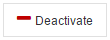
The confirmation dialog appears. The purchaser clicks Approve. The user is then deactivated from the subscription and will no longer be able to access it.
![]() Tip: It is possible to add more users to a subscription by upgrading the subscription. View the Upgrade a Subscription article for more information.
Tip: It is possible to add more users to a subscription by upgrading the subscription. View the Upgrade a Subscription article for more information.


