Cancel a Share Event
A videographer shared a file with the wrong client. Now she wants to cancel the share event she created.
After the videographer shares a folder or file, a record of the share event is created. If she shared an item in error, she can easily cancel the share event from the Share Details dialog.
To cancel a share event, the videographer opens TrialDirector 360 SHARE in her browser and follows the steps below:
- Select the shared folder or file from the table.
- Click the Share Details button.
- Select the share event to be canceled.
- Click the Cancel Share(s) button.
The videographer selects the file she recently shared.
The videographer selects the Share Details button.

The dialog containing the details for each share event for that item appears.
The videographer selects entry for the share event she wants to cancel.
The videographer clicks Cancel Share(s) and the share is terminated. The user the videographer shared with will no longer be able to access the item.
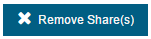
![]() Note: The videographer may also select the Remove All option to cancel all of the shares associated with the selected item.
Note: The videographer may also select the Remove All option to cancel all of the shares associated with the selected item.
