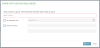Share a Link to a File or Folder
A videographer wants to share a file with the users and groups she added to her account.
The videographer can use the Share button to send a file or folder link to a specific user or group on her account.
![]() Note: The videographer can send shareable links of her files to her clients or anyone else more efficiently if she first adds her clients as users and distributes those users into groups. For more information about managing groups and users, view the Manage SHARE Account Groups and Manage SHARE Account Users articles.
Note: The videographer can send shareable links of her files to her clients or anyone else more efficiently if she first adds her clients as users and distributes those users into groups. For more information about managing groups and users, view the Manage SHARE Account Groups and Manage SHARE Account Users articles.
To share a folder or a file with other users, the videographer opens TrialDirector 360 SHARE in her browser and follows the steps below:
- Select the folder or file from the table.
- Click the Share button.
- Fill in the information in the dialog.
- Set Expiration Date - When the set date arrives, the link will no longer be active
- Password Protect - When selected, only the users or groups that received the password with the file or folder when it was shared can input the password to view the link.
- Click Save.
The videographer selects the folder or file she wants to share.
The videographer clicks the Share button and the Share with Groups and Users dialog appears.

In this dialog, the videographer can identify who she wants to share with and select different share options.
First, she inputs the names of the individual users and groups she wants to share with in the top field.
Then, she can select the different sharing options as explained below:
![]() Note: The password is only required when accessing the folder or files through the link included in the email. Users may also access the files through the user accounts the videographer creates for each user.
Note: The password is only required when accessing the folder or files through the link included in the email. Users may also access the files through the user accounts the videographer creates for each user.
When the videographer clicks Save, the link is sent to the users and groups she identified. Instructions on how to view the link are given in the email.
After a file or folder is shared, a record is created for that share event. For more information, view the View Share Details for a Folder or File article.