Publish to SHARE
A videographer wants to generate the files she produces for digital video transcripts in TrialDirector 360 SYNC directly to her TrialDirector 360 SHARE account.
The videographer can publish DVT output files from TrialDirector 360 SYNC directly to TrialDirector 360 SHARE without having to upload the files to SHARE separately.
The videographer uses the following steps to publish to SHARE:
- Open the Publish DVT dialog.
- Enter the DVT information in the dialog.
- Select any output options.
- TrialDirector 6.x
- Open DVT (XML)
- Text (TXT)
- Click Next.
- Select the SHARE option.
- Click Publish DVT.
On the desktop application of TrialDirector 360 SYNC, the videographer selects the completed DVT she wants to generate files for and clicks Publish DVT.
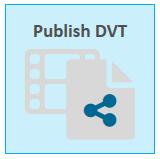
If the videographer is working with TrialDirector 360 SYNC at TrialDirector360.com, she selects a DVT from the SYNC Start Page and clicks the Request DVT Output button.
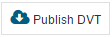
The dialog appears.
The videographer enters an output name for the files that will be generated.
If the videographer selects the DepoView Volume option, the following options are automatically selected and disabled:
A DepoView Volume already generates those output options when it is published.
The videographer selects SHARE. She then selects the folder in her SHARE account where she wants the files to appear.
![]() Note: With the Publish to SHARE checkbox selected, the videographer still needs to select the output types she wants to generate.
Note: With the Publish to SHARE checkbox selected, the videographer still needs to select the output types she wants to generate.
The files are generated and can be found in the folder she indicated.
From here the videographer can share the files with anyone she wants. See the following articles for more information:


