Add a Member to a Group
A videographer wants to add a member to a group so that the new member will be included the next time the videographer shares files with the group.
The videographer can add members to a group from the group management page. She can either add members from the user accounts she created, or she can simply enter the email address for the person she wants to share with without creating a user account.
She navigates to the TrialDirector 360 SHARE feature set and follows the steps below:
- Click the Create Groups button on the SHARE Start Page.
- Select a group from the list on the left.
- Enter the name or email of the user in the right text field.
- Click the Add button.
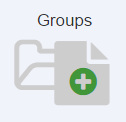
The groups management page appears.
The videographer selects the group she wants to add a member to.
As the videographer types in the name or email of the member, if she already created a user account for that member, the member's corresponding name or email will appear from the available list of users.
![]() Note: The videographer can add individual contact emails to a group without creating a user account first.
Note: The videographer can add individual contact emails to a group without creating a user account first.
The member is added to the group.
![]() Note: Users can be assigned to more than one group.
Note: Users can be assigned to more than one group.
This list shows the members associated with the selected group in the list on the left. For more information on groups, see the Add a SHARE Group article.
![]() Note: To remove a member, the videographer selects the member she wants to delete and clicks the Remove button on the right under Member(s).
Note: To remove a member, the videographer selects the member she wants to delete and clicks the Remove button on the right under Member(s).
Remove a Member from a Group
To remove a member, with a group selected, the videographer selects the member she wants to delete and clicks the Remove button on the right under Member(s).



