Add a SHARE Group
A videographer has a list of people she wants to group together so she can share files more efficiently.
The videographer can create a group from the Group Management page.
To create an alias group, the videographer navigates to the TrialDirector 360 Dashboard and follows the steps below:
- Click the Create Groups button on the SHARE Start Page.
- Enter a name for the group in the left text field.
- Click Add Group.
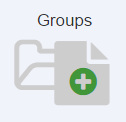
The group management page appears.
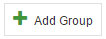
The new group appears in the left list below the field. With the new group selected in the list, the videographer can Add Alias Member to Group using the right column.
![]() Note: To edit or remove a group, the videographer selects the group she wants to change or delete and clicks the corresponding button under Group(s). When she clicks Edit, the group name appears in the left field where she can make any changes. When she is satisfied with the change, she clicks Update.
Note: To edit or remove a group, the videographer selects the group she wants to change or delete and clicks the corresponding button under Group(s). When she clicks Edit, the group name appears in the left field where she can make any changes. When she is satisfied with the change, she clicks Update.

