View Details of a Task
A videographer wants to review the details of a Save As task from the My Files page.
When a task is run in TrialDirector 360, depending on the task executed, the files generated by the task appear in the My Files page. Here, the videographer can view the details of the defined task to ensure the data she needed was generated. After reviewing the parameters of the task, she can decide whether she needs to create a new task or reuse the task.
The videographer navigates to the My Files page on TrialDirector360.com and follows these steps to view the task:
- Select the task.
- Click View Details in the top right corner of the page.
- Publish DVT As - Only the output types the videographer selected appear in the dialog. For example, if the videographer selected Text and Open DVT as outputs when she created a DVT, only those two types would appear in the View Details dialog for this task. For more information on available output types view the Publish a DVT article.
- Job Export - The export option selected when running a report in Job History. Only the options the videographer selected when she ran the report will appear. The information displayed in the dialog can include:
- Job Summary
- Job Detail
- Sort Order
- Sort Direction
- Filter String
The videographer selects the task she wants to view.
![]() Note: If she can't find the task on the first page, the videographer may need to use the search features of the table to find the job she is looking for. View the Search, Filter, and Manipulate Tables article for more information.
Note: If she can't find the task on the first page, the videographer may need to use the search features of the table to find the job she is looking for. View the Search, Filter, and Manipulate Tables article for more information.
The videographer clicks the View Details button.
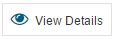
A dialog appears after the videographer clicks the button. The dialog displays specific information for the task that generated the files.
![]() Note: Tasks with a status of In Progress cannot be viewed.
Note: Tasks with a status of In Progress cannot be viewed.
Depending on the task, information displayed in the dialog includes:
When the videographer finishes viewing the information displayed, she clicks Close.