Add Alias Group
A videographer needs to add an alias group to her TrialDirector 360 account so that she can add individual aliases to the group.
Alias groups can contain several similar aliases. When an alias group is tagged to a case item, all of the aliases within the group are referenced with the item. For example, if a linked exhibit in SYNC can be referenced in several different ways, an alias group containing all those references, or aliases, can be applied to the linked exhibit without having to enter all the individual aliases separately.
To create an alias group, the videographer navigates to the TrialDirector 360 Dashboard and follows the steps below:
- Click Settings in the left column.
- Open the Global Aliases tab in the dialog.
- Enter a name for the alias group in the left text field.
- Click Add Group.
The Settings dialog appears. The dialog contains navigation tabs including Global Aliases.
A list of available DVTs appears in a dialog window.
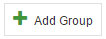
The new group appears in the left list below. With the new group selected in the list, the videographer can Add Alias Member to Group using the right column.
![]() Note: To edit or remove a group, the videographer selects the group she wants to change or delete and clicks the corresponding button under Alias Group(s). When she clicks Edit, a dialog appears where she can change the name. When she is satisfied with the change, she clicks Save Changes.
Note: To edit or remove a group, the videographer selects the group she wants to change or delete and clicks the corresponding button under Alias Group(s). When she clicks Edit, a dialog appears where she can change the name. When she is satisfied with the change, she clicks Save Changes.



