Download a Task
A videographer created a DVT in SYNC and selected several output file types. The DVT Save As task files are stored in the My Files page. Now, the videographer wants to download the task files to be able to send them to her client.
The videographer navigates to the My Files page on TrialDirector 360 and follows these steps to download the files in the task:
- Select the task.
- Click Download in the top right corner of the page.
The videographer selects the task she wants to download.
![]() Note: If she can't find the task on the first page, the videographer may need to use the search features of the table to find the task she is looking for. View the Search, Filter, and Manipulate Tables article for more information.
Note: If she can't find the task on the first page, the videographer may need to use the search features of the table to find the task she is looking for. View the Search, Filter, and Manipulate Tables article for more information.
The videographer clicks the Download button.
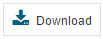
The task files download immediately. The entry for the task in the My Files table is updated as well. The status is changed to "downloaded" and the Date Downloaded field is updated.
![]() Note: If a task in the My Files page does not have a "downloadable" status, the job files cannot be downloaded.
Note: If a task in the My Files page does not have a "downloadable" status, the job files cannot be downloaded.