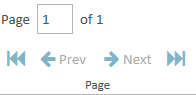Create a Clip Report
A paralegal wants to see a list of all the clips in his case.
The paralegal can create a report of the clips created in his case using the Reports Explorer.
To create an Clip Report, the paralegal opens the Reports Explorer in a case and follows the steps below:
- Select the Clip item in the explorer.
- Click the Run Report button in the explorer ribbon bar.
- Ensure the selected options for the report are correct.
- Click Next.
- Click the Preview button.
The paralegal selects the Clip item within the Reports Explorer.
With Clip selected, the paralegal clicks the Run Report button.

The Clip Report wizard appears.
The paralegal selects the options in the wizard to customize the report.
![]() Note: See the table below for information on all of the report options.
Note: See the table below for information on all of the report options.
The paralegal continues to select options and click the Next button in the wizard until he arrives at the Summary page.
On the summary page, the paralegal can review the options he selected for the report and click the Edit button or the Back button if he needs to make any changes.
The paralegal clicks the Preview button. The report is generated and appears in the Report Work Area.
<pic of clip report>
The paralegal can use the options in the Report Work Area ribbon bar to perform any of the following actions:
Report Options
The Clip Report contains the following customization options:
| Option | Definition |
| Transcripts |
The paralegal can choose between two options:
If the paralegal chooses the Selected Transcripts option, he can choose the transcripts he wants to include in the "Transcript" step in the wizard. |
| Clips |
The paralegal can choose between two options:
If the paralegal chooses the Selected Clips option, he can choose the clips he wants to include in the "Clip" step in the wizard. |
| Report Type |
The paralegal can choose the type of report he wants by the following options:
|
| Include |
The paralegal can choose to include the following options in the report:
|
Transcript Selection
If the paralegal chooses the "Selected Transcripts" option in the first step of the wizard, he will be able to select the transcripts in the next step.
He selects the transcript he wants by clicking the checkbox next to the transcript entry. Alternatively, he can select all the transcripts by clicking the Select All checkbox.
Clip Selection
If the paralegal chooses the "Selected Clips" option in the first step of the wizard, he will be able to select the clips in this step.
He selects the clips he wants by clicking the checkbox next to the clip entry. Alternatively, he can select all the issues by clicking the Select All checkbox.