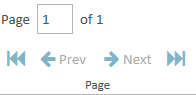Create a Workbook Listing Report
A paralegal wants to see a list of all the workbooks in his case as well as the case items contained in those workbooks.
The paralegal can create a report of the workbooks in his case using the Reports Explorer.
To create a Workbook Listing, the paralegal opens the Reports Explorer in a case and follows the steps below:
- Select the Workbook Listing item in the explorer.
- Click the Run Report button in the explorer ribbon bar.
- Ensure the selected options for the report are correct.
- Click Next.
- Click the Preview button.
The paralegal selects the Workbook Listing item within the Reports Explorer.
With Workbook Listing selected, the paralegal clicks the Run Report button.

The Workbook Listing Report wizard appears.
The paralegal selects the options in the wizard to customize the report.
![]() Note: See the table below for information on all of the report options.
Note: See the table below for information on all of the report options.
The paralegal continues to select options and click the Next button in the wizard until he arrives at the Summary page.
On the summary page, the paralegal can review the options he selected for the report and click the Edit button or the Back button if he needs to make any changes.
The paralegal clicks the Preview button. The report is generated and appears in the Report Work Area.
The paralegal can use the options in the Report Work Area ribbon bar to perform any of the following actions:
Report Options
The Workbook Listing Report contains the following customization options:
| Option | Definition |
|
Cover Page |
If this option is selected, the report will include a cover page. |
|
Date Footer |
If this option is selected, the report will include a date in the footer of the report. |
|
Preserve Hierarchy |
If this option is selected, the report preserves the hierarchy of the workbooks created in the case. |
|
Workbook Selection |
The paralegal can select specific workbooks from his case to include in the report by selected the checkbox next to each. Alternatively, he can quickly select all of the workbooks by clicking the Select All checkbox. |