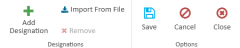Add a Designation Type to a Case
A paralegal needs to add a designation type to a case so that he can apply the designation to page and line references in a transcript.
The paralegal can add a designation type to a case using any of the following methods:
- Designations Explorer
- Designations Work Area
Designations Explorer
To add a designation type using the Designation Explorer, the paralegal opens a case and follows the steps below:
- Open the Designations Explorer.
- Click the Add button in the explorer.
- Fill in the information for the designation type.
- Name - The name to identify the designation type
- Color - The color assigned to help identify the designation type when it appears in a list or a transcript
- Party - The assigned individual or entity responsible for applying the designation type
- Click the Save button.
- Save - Saves the designation type, does not close the dialog, and clears the fields so the paralegal can create another designation type right away
- Save & Close - Saves the designation type and closes the Add Designation dialog
The paralegal clicks the Designations Explorer tab to open it.
If the explorer is hidden, he can use the Explorer dropdown in the main menu to view it.
The paralegal clicks the Add button in the explorer.

The Add Designation dialog appears.
The paralegal enters the following information in the Add Designation dialog:
![]() Note: The paralegal can create multiple designation types with the same name, but with a different party assigned.
Note: The paralegal can create multiple designation types with the same name, but with a different party assigned.
With the information filled in, the paralegal can move on to the next step.
There are several save options for the paralegal's convenience:
When a designation type is added to a case, it appears as an option in the Designation Work Area.
Designation Work Area
To open the Designation Work Area, the paralegal clicks the Launch Work Area button in the Designations Explorer.

To add a designation type using the Designation Work Area, the paralegal can use the Add Designation button in the Work Area ribbon bar.
The Add Designation dialog appears. From here, the paralegal follows the same steps described above.
Click here for more information.