Add a Segment to an Existing Clip
A paralegal needs to add a segment to an existing clip in his case.
The paralegal can add a segment to an existing clip in a case using any of the following methods:
- The Transcript Work Area right-click context menu
- The Clips Work Area
Transcript Work Area Right-Click Context Menu
To add a segment to an existing clip from a transcript, the paralegal opens a transcript in a case and follows the steps below:
- Select text within the transcript in the Transcript Work Area.
- Right click on the selected text.
- Click the Add to Existing Clip button.
- Select a clip from the list in the dialog.
- Click the Add button.
With a transcript open in the Transcript Work Area, the paralegal selects the text he wants to add as a segment to a clip.
The paralegal right clicks on the text he selected. The context menu appears.
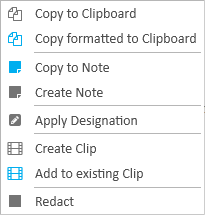
The paralegal clicks the Create Clip button in the context menu.
The Add to Existing Clip dialog appears.
The paralegal selects the clip he wants the segment to be added to.
The paralegal clicks the Add button and the selected text from the transcript is added to the selected clip.
Clip Work Area
To add a segment to a clip from the Clip Work Area, the paralegal opens the Clips Explorer in an open case and follows the steps below:
- Select a Clip from the Clips Explorer.
- Click the Launch Work Area button.
- Click the Add button in the explorer.
- Click the Add Segment button in the Clip Work Area ribbon bar.
- Enter the Page:Line reference range in the fields.
- Click the Save button.
The paralegal selects the clip he wants to add segments to.
With the clip selected, the paralegal clicks the Launch Work Area button.

The Clip Work Area appears with the clip he selected populated inside.
The paralegal clicks the Add button in the explorer.

The Create Clips dialog appears.
The paralegal clicks the Add Segment button.
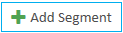
The Add Clip Segment dialog appears.
The paralegal enters the Start Page:Line reference and the End Page:Line reference in their respective fields (e.g. 6:12, 7:10).
The paralegal clicks the Save button.
The segment is added to the clip.





