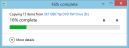Burn DepoView Volumes to CD/DVD
Once a videographer has saved a DVT as a DepoView Volume, she can burn the volume contents to a CD or DVD using the built-in software in Windows.
![]() Note: For information on publishing a DVT as a DepoView Volume, see the Publish a DVT topic. When publishing a DVT as a DepoView Volume in Sync, the Output Name is important when later burning the contents to a disc.
Note: For information on publishing a DVT as a DepoView Volume, see the Publish a DVT topic. When publishing a DVT as a DepoView Volume in Sync, the Output Name is important when later burning the contents to a disc.
The videographer follows the process below after she saves her DVT as a DepoView Volume from Sync. She gave her output from SYNC the name SK110907, the initials of the deponent and the date the deposition was taken. The output name will be important later on in the process when entering a title for the disc.
The following steps are the same whether working in Windows 7, Windows 8, or Windows 10:
- Insert a blank CD or DVD disc into the DVD RW Drive of the PC or laptop.
- Open Windows File Explorer and navigate to the root contents of the output folder for the DepoView Volume saved from Sync.
- Select all the contents of the output folder and right click.
- Hover over Send To and select the DVD RW Drive.
- In the Burn a Disc dialog that appears, enter a disc title and select the With a CD/DVD player option.
- Click Next.
- In File Explorer, in the DVD RW Drive, with the DepoView Volume contents showing, right click on the DVD RW Drive in the left column and select Burn to Disc.
- In the dialog that appears, enter the name of the .VOL file into the Disc title field and click Next.
- With the contents burned, click Finish.
Prompts may automatically appear, asking the videographer what she would like to do with the blank media. She closes these prompts for the purposes of the rest of this process.
Notice the folder name is the same as the Output Name from Sync. In this case, it is SK110907.
It is important to select all the root content for full DepoView Volume functionality on the DVD.
Ensure the Disc title matches the name of the .VOL file in the DepoView Volume output folder.
The contents are copied to the DVD RW Drive and are ready to be burned to the disc.
The DepoView volume contents are burned to the disc.