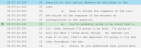Manually Fill Timecodes
In the Quality Control tab, SYNC has flagged several lines as missing timecodes. The videographer wants to fill these lines manually.
To fill in missing timecodes manually, the videographer opens a DVT, navigates to the Quality Control tab, and follows the steps below:
- Select a missing timecode instance.
- Using the Up and Down arrow keys to navigate to the timecode
- Double clicking the timecode
- Right clicking on the timecode and clicking Set as Active (This option is not available on TrialDirector360.com)
- Play the video.
- Click Play in the multimedia player
- Press the Pause key on the keyboard
- Press the Spacebar at the correct point in the video.
Each instance of a missing timecode appears with the other timecode errors in the Results panel. The videographer can filter the results to show only missing timecodes first by selecting "Missing Timecode(s)" from the Sort By dropdown.
The videographer selects the timecode by:
![]() Note: You can change the Quality Control Check - Results view by Changing SYNC User Preferences. Go to the Quality Control tab in SYNC User Preferences and check the "Show full transcript in Quality Control tab" box.
Note: You can change the Quality Control Check - Results view by Changing SYNC User Preferences. Go to the Quality Control tab in SYNC User Preferences and check the "Show full transcript in Quality Control tab" box.
The videographer can play the video to reach the point of the line with the missing timecode in two different ways:
When the video reaches the end of the line for the missing timecode in question, the videographer presses the Spacebar on her keyboard.
A new timecode appears in the vacant slot next to the line at the precise moment when the Spacebar was pressed.
![]() Note: For more keyboard shortcuts, see the Quality Control Hotkeys article.
Note: For more keyboard shortcuts, see the Quality Control Hotkeys article.