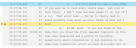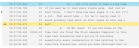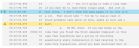Change Context Line Timecodes Inside a Context Block
As a videographer resolves potential errors in Quality Control, she notices one of the context lines inside the context block is slightly off. She wants to set the timecode to be more accurate even though it is not marked in QC.
The videographer can use hotkeys to navigate to a context line inside a context block in QC and change it.
![]() Note: Changing timecodes using these steps only works when the "Show full transcript in Quality Control" option in SYNC User Preferences is not active.
Note: Changing timecodes using these steps only works when the "Show full transcript in Quality Control" option in SYNC User Preferences is not active.
With the Quality Control tab open and a context block selected, the videographer uses the following steps:
- Use Ctrl + Up/Down arrow keys to move the indicator to the context line.
- Play the video.
- Press Spacebar on the keyboard to change the timecode.
The videographer selects the timecode and context line by moving the indicator  with the Ctrl + Up hotkey.
with the Ctrl + Up hotkey.
![]() Note: If the context line the videographer wants to select is the next potential error highlighted in the next context block, QC will automatically move the indicator and select that context block. The same is true if the context line is a potential error in the previous context block.
Note: If the context line the videographer wants to select is the next potential error highlighted in the next context block, QC will automatically move the indicator and select that context block. The same is true if the context line is a potential error in the previous context block.
The videographer uses the Pause button on her keyboard to play the video.
The video begins playing from the highlighted line in the context block.
When the video reaches the appropriate time for the line, the videographer presses Spacebar on her keyboard.
The context line is marked and receives the new timecode. From here, the videographer can select the next issue and go on verifying potential errors or select another context line within the block.
![]() Note: To undo the change she made, the videographer can right click on the context line and click "Undo change" or press the U button on her keyboard when the context line is selected with the indicator.
Note: To undo the change she made, the videographer can right click on the context line and click "Undo change" or press the U button on her keyboard when the context line is selected with the indicator.