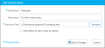Add a Utility
A videographer would like to add a utility to TrialDirector 360.
To add a utility, the videographer starts on the Utilities page accessed in the left column of the dashboard and follows the steps below:
- Click the Add Utility button.
- Fill out the fields.
- Click Save Changes.
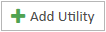
The Add custom Utility dialog appears
The videographer enters a Utility name and a description.
The execution path is the location of the utility's executable file. The videographer clicks Browse, navigates to the file's location and clicks Open.
![]() Note: The videographer can select the "Add utility to Sync Save As option" checkbox. When selected, the utility will appear as an option when the videographer publishes her DVT as another file type.
Note: The videographer can select the "Add utility to Sync Save As option" checkbox. When selected, the utility will appear as an option when the videographer publishes her DVT as another file type.
The utility is added to the Custom Utilities display area.
![]() Note: For more information on utilities, view the Use Utilities topic.
Note: For more information on utilities, view the Use Utilities topic.