Export Case History
A paralegal wants to generate a report of the cases he has created on his account.
The paralegal can export a report of all his cases from the Case History page.
To export Case History, the paralegal follows the steps below:
- Click the Case History button on the CASE MANAGER Start Page.
- Click the Export Case History button on the Case History page.
- Enter the information for the export.
- Output File Name - The name of the export file
- Select Export Option - The type of report the export will generate -- options include:
- Case Summary
- Case Detail
- Click the Export button.
The paralegal clicks the Case History button.
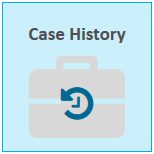
The Case History page appears.
The paralegal clicks the Export Case History button.
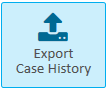
The Export Case History dialog appears.
The paralegal enters the following information:
The paralegal clicks the Export button.

The Case History report is generated.

