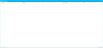Add an Issue Type
A paralegal wants to enter issues that will be used in the case.
The paralegal can add issue types to his case from the Issues tab in an open case.
To add an issue type, the paralegal opens the case and follows the steps below:
- Select the Issues tab.
- Click the Add button.
- Enter the information for the issue type in the dialog.
- Name - The name of the issue type (e.g. "Fact")
- Short Cut - The short cut key for the issue type (e.g. "Shift-Ctrl-F")
- Tool Tip - A quick description that appears when the mouse hovers over the issue type (e.g. "This is a fact")
- Color - A color to help identify the issue type
- Click the Save & Close button.
The paralegal selects the Issues tab at the top of the case.

The Issues table appears.
The paralegal clicks the Add button above the Issues table.
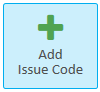
The Add Issue dialog appears.
The paralegal inputs the following information:
Once the paralegal is done entering the information, he clicks the Save & Close button.
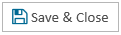
The dialog closes, and the issue type information is added to the case.
From here, the paralegal can add a sub-issue type attached to a parent issue type. View the Add a Sub-Issue Type article for more information.