Open a Case
A paralegal wants to view and organize the contents of a case he created in TrialDirector 360 CASE MANAGER.
The paralegal can open a case to view the case details and items added to the case such as issues, designations, and team members.
![]() Note: that viewing and working with an associated case is somewhat different than working with a regular case. With an associated case, all of the items contained therein are pulled from the regular the case the associated case is connected to. However, it is possible to add items like issues separately into an associated case without having to pull the items from the connected regular case.
Note: that viewing and working with an associated case is somewhat different than working with a regular case. With an associated case, all of the items contained therein are pulled from the regular the case the associated case is connected to. However, it is possible to add items like issues separately into an associated case without having to pull the items from the connected regular case.
To view a case, the paralegal selects the CASE MANAGER feature set and follows the steps below:
- Select a case from the Cases table on the CASE MANAGER Start Page.
- With the case selected, click the Open Case button.
- Start Page
- Case History
The paralegal selects a case from the Cases table on the CASE MANAGER Start Page.
The paralegal can access the View Case button from the following areas:
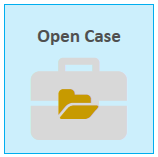
The case is opened and the paralegal can begin working with the case items in each of the case tabs.
![]() Note: The paralegal may also double click a case in the Cases table to open it.
Note: The paralegal may also double click a case in the Cases table to open it.
After opening a case with a professional subscription of TrialDirector 360, the following tabs are shown:

