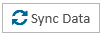Change Case Manager User Preferences
A paralegal sets user preferences to make his experience in CASE MANAGER more personalized and efficient. With his settings, CASE MANAGER performs exactly the way he wants it to.
The paralegal accesses his preferences by clicking the CASE MANAGER User Preferences button on the CASE MANAGER Start Page.
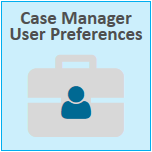
The following preferences are available in TrialDirector 360 CASE MANAGER:
General
| Option | Info |
|
Default Start Page |
When the paralegal opens a case, he can choose from the following options as a default page:
|
|
Remember Last Location |
With this option selected, when the paralegal opens a case, the case opens to the page that was open when the case was last closed. |
|
Default Team Member Invite Role |
When the paralegal invites a team member to a case, he can choose from the following options as a default role for the invitee. The default role will populate the role field. |
|
Data Sync Options (These options can |
Data synchronization facilitates collaboration between team members. Some users may not need these collaboration features. The paralegal can choose to sync the data manually or turn off data synchronization altogether with the following options:
|