Approve a SYNC Job
A videographer uploaded a digital video transcript to SYNC on the web, but did not have enough Sync Units for the synchronization. The DVT will not be synced until Sync Units are added to the account and the job is approved.
On TrialDirector360.com, if auto-billing is turned off, and there are not enough Sync Units for the synchronization on the account, the DVT files are not synchronized until the job is approved. The videographer can approve the job from the SYNC Start Page.
To approve a job, the videographer navigates to the Sync Start Page where the Recent Jobs list displays and follows these steps:
- Click the Approve Job button above the table.
- Click the Add Units button in the top right corner of the screen.
- After adding Sync Units, click the Approve Job button on the Job Details page.
The videographer clicks the Add units button
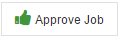
The Job Details page appears.
If there are not enough Sync Units on the account, the videographer must add more units.
The videographer clicks the Add Units button.

The Add Units page appears where the videographer can add units for synchronization to her account. When the units are added to the account, the videographer can go back to the Job Details page and continue with the steps below.
The videographer clicks the Approve Job button.
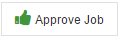
With the job approved, the DVT files are synchronized. Once the synchronization is complete, the videographer can then open the transcript from the SYNC Start Page, or publish the files and share them with her client in TrialDirector 360 SHARE.
![]() Note: The Approve Job button can also be accessed from Job History.
Note: The Approve Job button can also be accessed from Job History.
