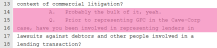Change EVIDENCE User Preferences
A paralegal sets user preferences to make his experience in EVIDENCE more personalized and efficient. With his settings, EVIDENCE performs exactly the way he wants it to. For example, he can set up custom clip naming options so that he doesn't have to manually name all the clips he has to create. EVIDENCE remembers what he wants and performs accordingly.
EVIDENCE is also very flexible. If the paralegal uses several different layouts for separate workflows, he can set up a different default layout for the workflow he uses most often.
The paralegal accesses his preferences by clicking the EVIDENCE User Preferences button on the EVIDENCE Start Page.
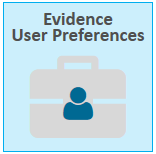
![]() Note: Some preferences may not appear on TrialDirector360.com.
Note: Some preferences may not appear on TrialDirector360.com.
Click on each section to expand. Current User Preferences include:
 Transcripts
Transcripts
| Option | Info |
| Display issues as |
The following options affect the way issue types are displayed within the Transcripts Explorer: |
| Show questions in bold text |
With this option selected, question text within the transcript appears in bold. If not selected, question text appears as normal.
|
| Show answers in bold text |
With this option selected, answer text within the transcript appears in bold. If not selected, answer text appears as normal.
|
|
Show unspoken text in italics |
With this option selected, unspoken text within the transcript appears in italics. If not selected, unspoken text appears as normal.
|
|
Objections Color |
Objections within the transcript appear with the selected color.
|
|
Transcripts Scrolling Highlight Color |
The highlight bar that scrolls with the multimedia in a digital video transcript appears with the selected color.
|
|
Number of Lines in Transcript Scrolling Highlight |
This options sets the amount of lines covered by the highlight bar that scrolls with the multimedia in a digital video transcript.
|
 Clips
Clips
| Option | Info |
|
Confirm name and description when creating a new clip |
When creating a new clip, if this option is selected, a dialog box appears to allow the paralegal to change the name and description of the new clip. If not selected, the dialog will not appear, and the paralegal can quickly create clips without checking the name and description every time. |
|
Use custom formatting for clip identifiers |
With this option selected, when creating clips, each new clip will use the naming convention in the field. The paralegal can use tokens to make the naming process for clips even easier. Available tokens include:
|
|
Confirm before splitting segments when manually creating clips |
With this option selected, the paralegal will be prompted before any segments added to a clip are split according to the supplementary options below:
|
| Set the next workflow step once a clip has been finalized |
Within the Clip Work Area, after setting the status of a clip as Finalized, the selected option will execute:
|
 Layouts
Layouts
| Option | Info |
| Saved Layouts |
From this tab, the paralegal can change the name of a layout, remove a layout, or set a layout as default.
To begin, the paralegal selects a layout, then clicks the button he wants to use:
|