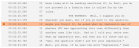Correct Out of Sequence Timecodes
Quality Control flagged a line's timecode as being Out of Sequence. A videographer wants to correct the error.
Out of Sequence timecodes can appear when the participants in the deposition talk at the same time, or timecodes were manually entered in error.
To correct an Out of Sequence timecode, the videographer opens a DVT, navigates to the Quality Control tab, and follows the steps below:
- Select an Out of Sequence timecode instance.
- Using the Up and Down arrow keys to navigate to the timecode
- Double clicking the timecode
- Right clicking on the timecode and clicking Set as Active (This option is not available on TrialDirector360.com)
- Delete the timecode.
- Play the video.
- Click Play in the multimedia player
- Press the Pause key on the keyboard
- Press the Spacebar at the correct point in the video.
Each instance of an out of sequence timecode appears with the other timecode errors in the Quality Control Check - Results panel. The videographer can filter the results to show the out of sequence timecodes first by selecting "Out of Sequence Timecode(s)" from the Sort By dropdown.
The videographer selects the timcode by:
The videographer presses Delete on her keyboard to remove the out of sequence timecode.
Now, she can treat the line as if it were missing a timecode and fill it in.
The videographer can play the video to reach the point of the line with the Out of Sequence timecode in two different ways:
When the video reaches the end of the line for the missing timecode in question, the videographer presses the Spacebar on her keyboard.
A new timecode appears in the vacant slot next to the line at the precise moment when the Spacebar was pressed.