Replace Multimedia
A videographer accidentally selected the wrong multimedia file when she created a DVT. She wants to insert the new file without having to remove the old file and add the correct one separately.
The videographer navigates to the Tools panel in the Transcript tab with her DVT open and uses the following steps to replace a multimedia file:
- Open the Multimedia tab.
- Right click the multimedia file and select Replace Multimedia.
- Click Yes in the confirmation.
- Navigate to the new multimedia file's location.
- Select the file and click Open.
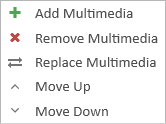
In the Multimedia tab in the Tools panel, the videographer right clicks on the file she wants to replace and clicks Replace Multimedia in the context menu that appears.
A confirmation Dialog appears. The videographer clicks Yes.
In the Open File Explorer that appears, the videographer navigates to the file path leading to the file she wants to use to replace the old one.
The videographer selects the file and clicks Open. The new file replaces the old one she selected.
With the new multimedia file in place, the multimedia and transcript may be re-synchronized to account for the change.
