Edit a Batch
A videographer realizes that she scheduled the wrong date for a batch she created.
To edit a batch, the videographer navigates to the Batch Manager and follows these steps:
- Select the batch from the Current Batches panel.
- Click Edit Batch.
- The ribbon bar near the top of the screen.
- The right-click context menu in the Current Batches panel.
- Edit any of the fields.
- Click Update.
The Batch Manager contains a listing of the videographer's batches. She selects the batch she wants to change.
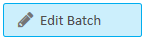
The videographer finds this button in one of the following locations:
The Edit Batch dialog appears.
The videographer changes the scheduled date for the batch.
The videographer’s batch successfully updates and will now execute at the time she specified.

