Add Existing DVT to a Batch
Earlier, a videographer created a DVT and chose the Skip for Now option in the Create a DVT wizard. Now she would like to add that DVT to a batch to be included in the bulk synchronization.
![]() Note: Only existing job types that the videographer marked as Skip for Now in the Create a DVT wizard can be added to a batch.
Note: Only existing job types that the videographer marked as Skip for Now in the Create a DVT wizard can be added to a batch.
Starting in the Batch Manager tab, the videographer follows these steps:
- Select the batch from the Current Batches panel.
- Click Add Existing DVT.
- The ribbon bar near the top of the screen.
- The right-click context menu in the Current Batches panel.
- Select the job to be applied to the batch.
- Click Add Job(s).
The videographer finds a listing of her batches in the left panel in the Batch Manager. She selects the batch she wants.
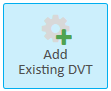
The videographer finds this button in one of two locations:
The Add Existing DVT to Batch dialog appears.
The videographer clicks the checkmark next to the DVT she wants to add. She can select several DVTs to be added at once.
The videographer’s DVT is added to the batch she selected.

