Remove a Case
A paralegal wants to remove a case from his account since he no longer needs it.
The paralegal can remove a case completely from his CASE MANAGER account.
![]() Note: For standard subscriptions of TrialDirector 360, the paralegal can remove a case from the EVIDENCE Start Page.
Note: For standard subscriptions of TrialDirector 360, the paralegal can remove a case from the EVIDENCE Start Page.
To remove a case, the paralegal follows the steps below:
- Select a case from the Cases table.
- With the case selected, click the Remove Case button.
- Start Page
- Case History
- Click Yes in the confirmation dialog.
The paralegal selects a case from the Cases table on the CASE MANAGER Start Page.
The paralegal can access the Remove Case button from the following areas:
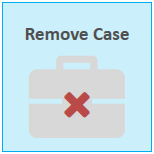
After the paralegal clicks the Remove Case button, a confirmation dialog appears.
![]() Note: When he deletes the case, all of the items within the case will be deleted as well.
Note: When he deletes the case, all of the items within the case will be deleted as well.
He clicks the Yes button to confirm the deletion and the case is removed from his account.
![]() Note: After removing a main case, any associated cases under it will not be removed. Instead, the associated cases all become main cases.
Note: After removing a main case, any associated cases under it will not be removed. Instead, the associated cases all become main cases.
