Create a Case
A paralegal wants to create a case in TrialDirector 360 CASE MANAGER to help him organize the case items for the upcoming trial.
Creating a case in TrialDirector 360 CASE MANAGER is the first step to unlocking all the intuitive organization features available.
![]() Note: For standard subscriptions of TrialDirector 360, the paralegal can create a case from the EVIDENCE Start Page.
Note: For standard subscriptions of TrialDirector 360, the paralegal can create a case from the EVIDENCE Start Page.
To create a case, the paralegal opens the CASE MANAGER feature set and follows the steps below:
- Click the Create Case button.
- CASE MANAGER Start Page
- Case History
- Enter the case information in the dialog.
- Case Name - The name the paralegal wants to assign to the case
- Matter Number - The matter number assigned to the case
- Description - A short description of the case
- Trial Date - The date the case is expected to go to trial
- Click the Save & Open button.
The paralegal can access the Create Case button from the following areas:

The Create Case dialog appears.
The paralegal enters the following information in the dialog:
The paralegal clicks the Save & Open button.
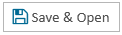
The Case is immediately created and opened.

